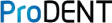Step 1: Download and install the ProDENT CAPTURE software
Step2: Upon opening the Cliniview, open the Tools on the toolbar and go to Settings.

Step 3: Look for the Intraoral camera tab and tick the option for Enable Intraoral Camera.

Step 4: You will notice the camera icon on the left side toolbars now. That is your indicator that the Intraoral Camera can be accessible inside Cliniview.

Step 5: Upon clicking the camera icon and opening the live feed, go to settings first and make sure your Video Source is the ProDENT Camera.

Step 6: We do not recommend changing the shortcut setup. Just click OK

Step 7: You may now begin capturing images. the images are saved at the back of your preview.


Congratualations!